There are few important setups that needs to be done in Microsoft Excel and Internet Explorer (IE) to work with Oracle Web ADI. Please make sure to have the below setups done before testing a Web ADI otherwise you might encounter with Run time errors while opening the excel sheets.
1. Open Excel and go to File --> Options
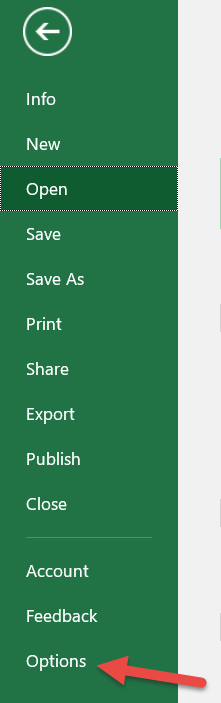
2. From Trust Center click on Trust Center Settings...
4. Under the Protected View uncheck the below two protected view options
Click OK and exit Excel.
Excel Setups:
1. Open Excel and go to File --> Options
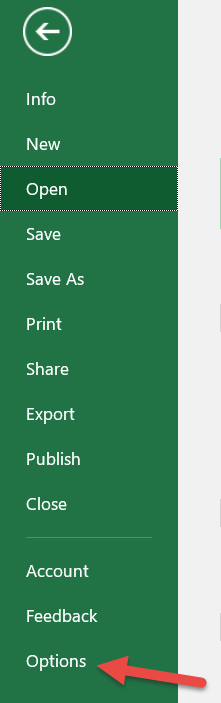
2. From Trust Center click on Trust Center Settings...
3. Select Macro Settings from the left
navigation pane.
a) Under Macro Settings section select "Enable
all macros"
b) from Developer Macro Settings check the
"Trust access to the VBA project object model" and click OK
Click OK and exit Excel.
Internet Explorer (IE) Setups:
1. Open IE and select Tools --> Internet Options
Then click on the "Security" tab and click on the "Custom level..."
2. Scroll down to Scripting section and then
Enable the Allow status bar updates via script option.
Enable the Allow status bar updates via script option.




